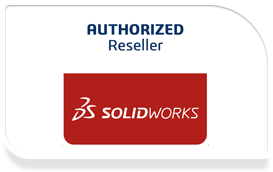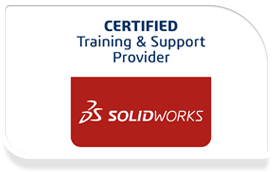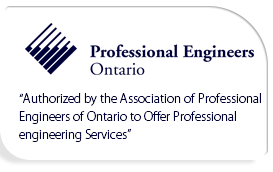SOLIDWORKS Essentials Training Courses & Cost
Course Description: No matter whether you are a new user, an expert SOLIDWORKS user or an user of other CAD programs, SOLIDWORKS Essentials Training can benefit you immensely.
The SOLIDWORKS Essentials training teaches you about using SOLIDWORKS mechanical design automation software for building parametric models of parts as well as assemblies and how to create drawings of those parts and assemblies.
Extended over a duration of four days this training covers fourteen essential lessons, such as SOLIDWORKS Basics and the user interface, introduction to sketching, basic part modeling, symmetry and draft, patterning, and revolved features among others.
Course Length: 4 Days
Prerequisites: Mechanical design experience; experience with the Windows operating system.
Topics
Introduction
About This Course
Windows® 7
Use of Color
Lesson 1: SOLIDWORKS Basics and the User Interface
- What is the SOLIDWORKS Software?
- Design Intent
- File References
- Opening Files
- The SOLIDWORKS User Interface
- Using the Command Manager
Lesson 2: Introduction to Sketching
- 2D Sketching
- Stages in the Process
- Saving Files
- What are We Going to Sketch?
- Sketching
- Sketch Entities
- Basic Sketching
- Rules That Govern Sketches
- Design Intent
- Sketch Relations
- Dimensions
- Extrude
- Sketching Guidelines
Lesson 3: Basic Part Modeling
- Basic Modeling
- Terminology
- Choosing the Best Profile
- Choosing the Sketch Plane
- Details of the Part
- Boss Feature
- Sketching on a Planar Face
- Cut Feature
- Using the Hole Wizard
- View Options
- Filleting s
- Editing Tools
- Detailing Basics
- Drawing Views
- Dimensioning
- Changing Parameters
Lesson 4:Symmetry and Draft
- Case Study: Ratchet
- Design Intent
- Boss Feature with Draft
- Symmetry in the Sketch
- Sketching Inside the Model
- View Options
- Using Model Edges in a Sketch
- Creating Trimmed Sketch Geometry
Lesson 5: Patterning
- Why Use Patterns?
- Reference Geometry
- Linear Pattern
- Circular Patterns
- Mirror Patterns
- Using Pattern Seed Only
- Sketch Driven Patterns
Lesson 6: Revolved Features
- Case Study: Handwheel
- Design Intent
- Revolved Features
- Building the Rim
- Building the Spoke
- Edit Material
- Mass Properties
- File Properties
- SOLIDWORKSSimulationXpress
- Using SOLIDWORKSSimulationXpress
- The SimulationXpress Interface
Lesson 7: Shelling and Ribs
- Shelling and Ribs
- Analyzing and Adding Draft
- Other Options for Draft
- Shelling
- Planes
- Ribs
- Full Round Fillets
- Thin Features
Lesson 8: Editing: Repairs
- Part Editing
- Editing Topics
- Sketch Issues
- Freezing Features
- Freezing Features
- FilletXpert
- DraftXpert
Lesson 9:Editing: Design Changes
- Part Editing
- Design Changes
- Information From a Model
- Rebuilding Tools
- Sketch Contours
Lesson 10: Configurations
- Configurations
- Creating Configurations
- Using Configure Dimension/Feature
- Using Global Variables, Equations
- Global Variables
- Equations
- Modeling Strategies for Configurations
- Editing Parts that Have Configurations
- Design Library
- In the Advanced Course
Lesson 11: Global Variales and Equations
- Using Global Variables, Equations
- Renaming Features and Dimensions
- Design Rules Using Global Variables and Equations
- Global Variables
- Equations
- Using Operators and Functions
Lesson 12: Using Drawings
- More About Making Drawings
- Section View
- Model Views
- Broken View
- Detail Views
- Drawing Sheets and Sheet Formats
- Projected Views
- Annotations
Lesson 13: Bottom-Up Assembly Modeling
- Bottom-Up Assembly
- Creating a New Assembly
- Position of the First Component
- Feature Manager Design Tree and Symbols
- Adding Components
- Using Part Configurations in Assemblies
- Subassemblies
- Smart Mates
- Inserting Subassemblies
- Pack and Go
Lesson 14: Using Assemblies
- Using Assemblies
- Analyzing the Assembly
- Checking for Clearances
- Changing the Values of Dimensions
- Exploded Assemblies
- Explode Line Sketch
- Bill of Materials
- Assembly Drawings
Appendix A: Templates
Options Settings
Document Templates